It’s much easier to connect WordPress to Google Search Console if you’ve already connected your WordPress website to Google Analytics.
If you haven’t already done so, you can check out THIS article.
It’s really important to connect your WordPress website to Google Search Console because it’s how you’ll be submitting sitemaps and requests to index your content.
That being said, the simplest way to verify your WordPress website with Google Search Console would be to authenticate it using the Google Analytics verification method. However, you can also verify using a line of HTML code (still pretty simple).
I’ll be showing you how to do both methods which DON’T require a plugin.
That being said, you’ll still want to install a SEO plugin to get the most out of Google Search Console. I’ll be talking more about that (and the SEO plugin I personally use) later!
For now, let’s create a property for your WordPress website in Google Search Console…
- Getting Started: How To Create a Property in Google Search Console
- Connect Google Search Console to WordPress using Google Analytics
- Connect Google Search Console to WordPress With HTML Code
- Connect Google Search Console to your SEO Plugin
- How To Submit Sitemaps and Index Your URLs
- Summary: How To Connect Google Search Console to a WordPress Website
Getting Started: How To Create a Property in Google Search Console
Just like Google Analytics, you’ll already be signed up for Google Search Console if you’ve got yourself a Google account.
If not, then you know what to do!
If this is your first website, you’ll need to create your first “property” with Google Search Console. Just follow THIS link to get started.
It should look like this…
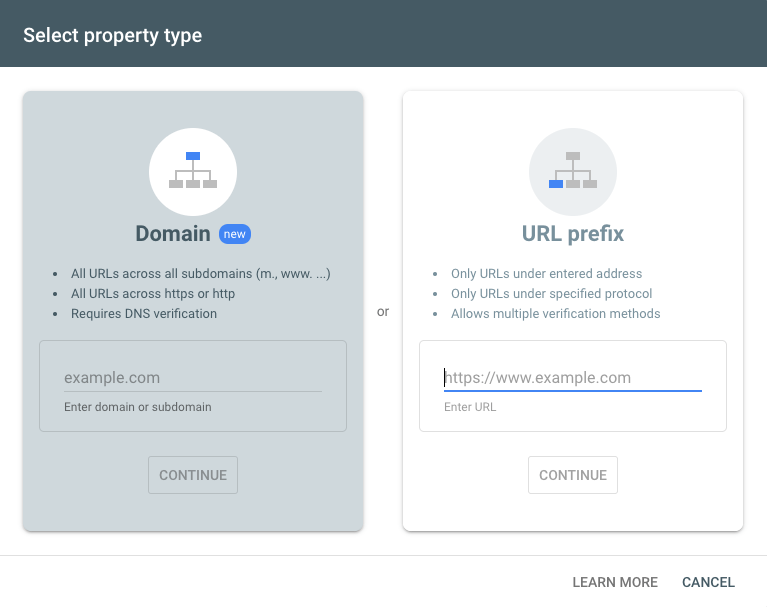
Just make sure to use the “URL Prefix” method and write the URL exactly as it shows up.
Once Google has verified the URL’s existence, we’re ready to authenticate the property!
Connect Google Search Console to WordPress using Google Analytics
The easiest way to connect Google Search Console to a WordPress website is to authenticate using the Google Analytics verification method.
If everything’s been set up correctly, it should only take a few seconds…
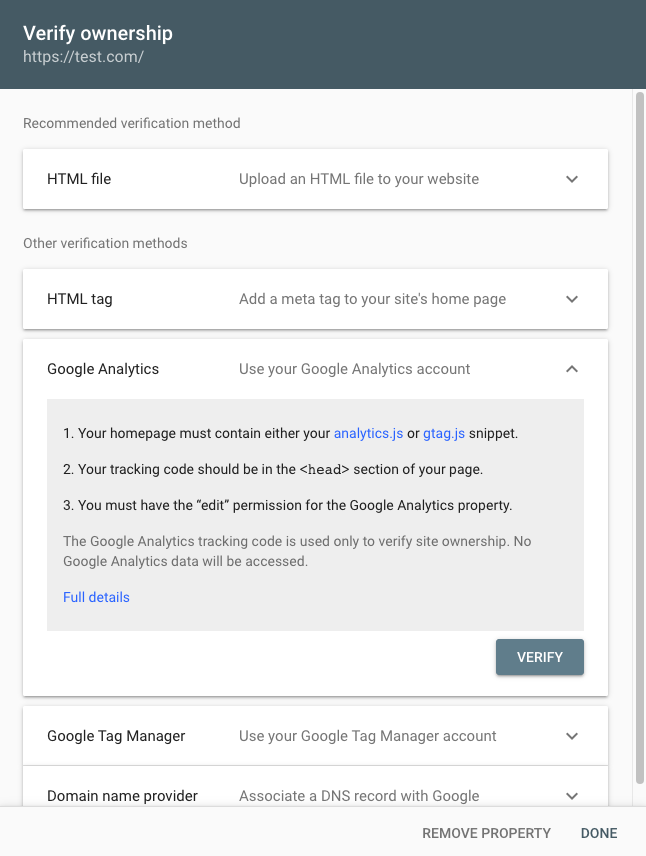
If it doesn’t work for some reason (returns an error), then you may want to consider verifying your WordPress website using the next method…
Connect Google Search Console to WordPress With HTML Code
Sometimes (it still happens to me), Google Search Console will get disconnected from your WordPress website and authenticating with Google Analytics doesn’t work.
It’s pretty rare, but I still want to show you a workaround!
You’ll either need to copy/paste a line of HTML code into your theme’s header.php file or upload a file into your WordPress directory.
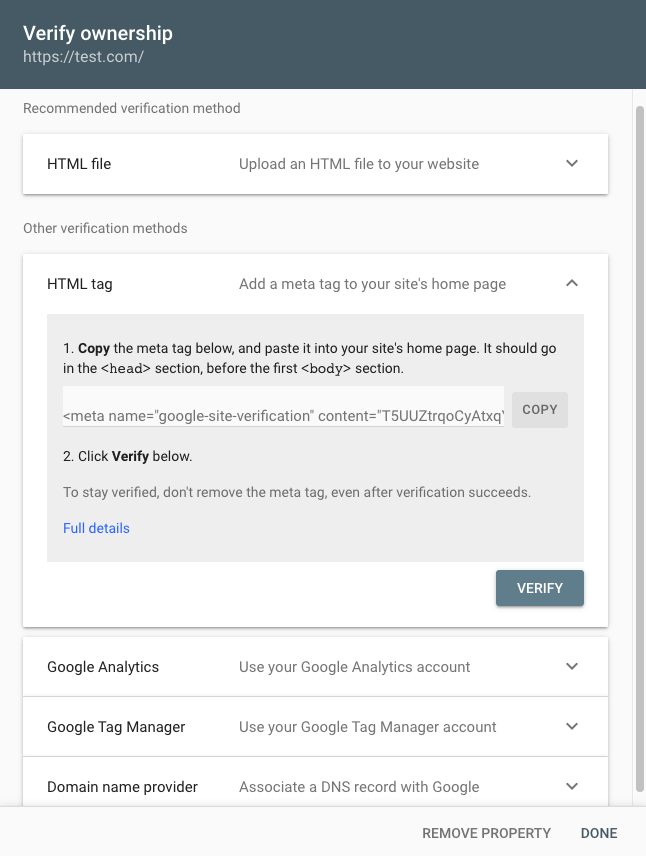
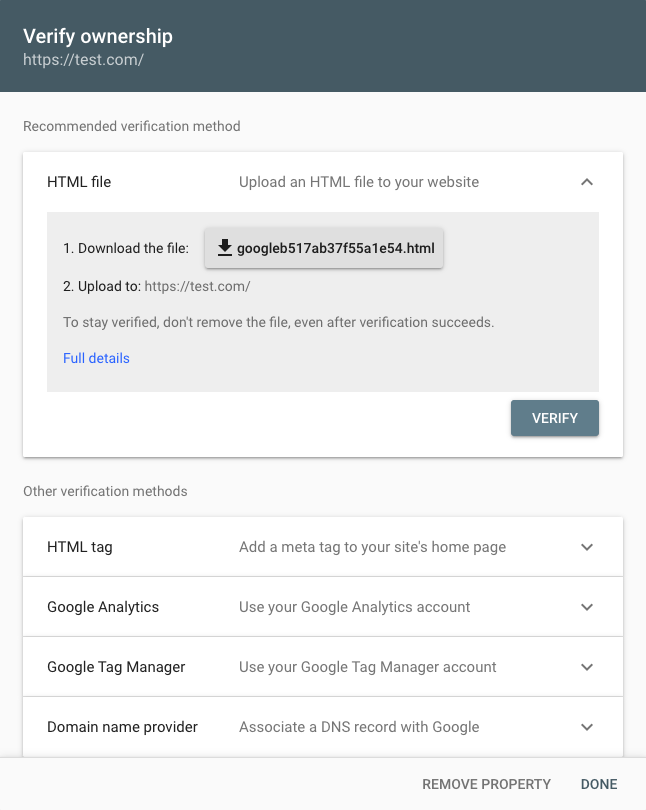
The file is slightly more complicated, so we’re going to stick to the code!
Here’s what it should look like in WordPress…
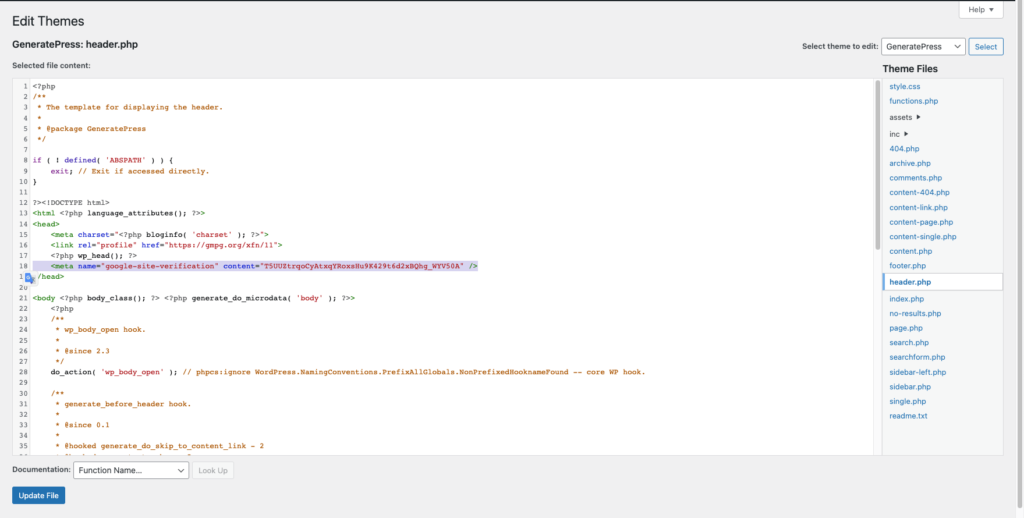
If you’ve done everything correctly, Google Search Console should detect that line of code and authenticate your property.
If none of these methods has worked, drop me a line in the comments and I’ll help you!
Connect Google Search Console to your SEO Plugin
Once you’ve got Google Search Console up and running and have authenticated it using one of the methods, we’re ready to get into the fun stuff!
I talked about SEO plugins earlier on and now, you’ll definitely want to install one.
Here are some of the best SEO plugins (all have a FREE version)…
- Rank Math
- Yoast SEO
- All-in-One SEO
I’ve personally used all of these plugins at some point or another, but Rank Math has been with me the longest. I can’t recommend it enough!
There’s actually some debate on whether or not you even need a SEO plugin.
To be honest… YOU DON’T!!
However, Rank Math offers so many other essential tools like…
- 404 Monitor
- Redirects
- Rich Snippets
- Advanced SEO Tools
That’s why I still use a SEO plugin and wouldn’t use anything other than Rank Math.
That being said, every SEO plugin you use will facilitate the process of submitting sitemaps and indexing posts with Google Search Console.
To connect Rank Math to Google Search Console (and Google Analytics), you simply need to go under Rank Math > Analytics and log in to your Google account.
In the next section, I’ll be showing you how to get that set up using Rank Math!
How To Submit Sitemaps and Index Your URLs
The first thing we need to do is generate a sitemap.xml file!
It’s SUPER easy with Rank Math, here’s how to get that done (just activate it)…
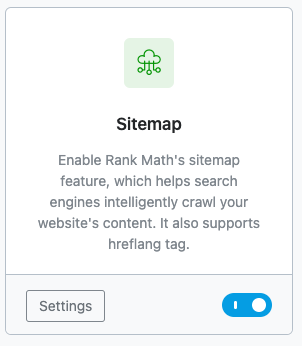
Once that’s done, the process will be automated. Rank Math will automatically keep your sitemap.xml file up to date and keep pushing it to Google Search Console.
Now, indexing posts is a little more complicated…
Unless you’re using Rank Math Pro (or another premium SEO plugin), you most likely won’t have the ability to index posts right from your WordPress dashboard.
That’s why you’ll need to make sure to manually request new URLs to be indexed using the Google Search Console dashboard.
Here’s how that should look like (once it’s already been indexed, anyway)…

Some folks say to start with “Test Live URL” to make sure the page can be indexed, but clicking “Request Indexing” does that automatically, so that’s what I usually do.
To be 100% sure that your posts are indexed on Google, you’ll need to check them regularly (especially at the beginning).
The best way to do that is to type “site:yoursitename” into your browser.
If it’s not there, it’s NOT indexed (regardless of what Google Search Console says).
Summary: How To Connect Google Search Console to a WordPress Website
Alright! So now you not only know how to connect Google Search Console to your WordPress website, but also how to make the most of it.
In a sense, Google Search Console is even more important than Google Analytics.
They both work together to assist your website’s growth, but Google Search Console is how you’ll be making sure that your content is indexed in search engines.
We’ve just scratched the surface today, but Google Search Console can do MUCH MORE!!
That’s why I hope you’ll SUBSCRIBE to my mailing list to stay up to date with new posts I’ll be publishing on the subject.
If you have any questions, don’t be shy! Leave them in the comments.